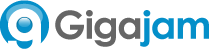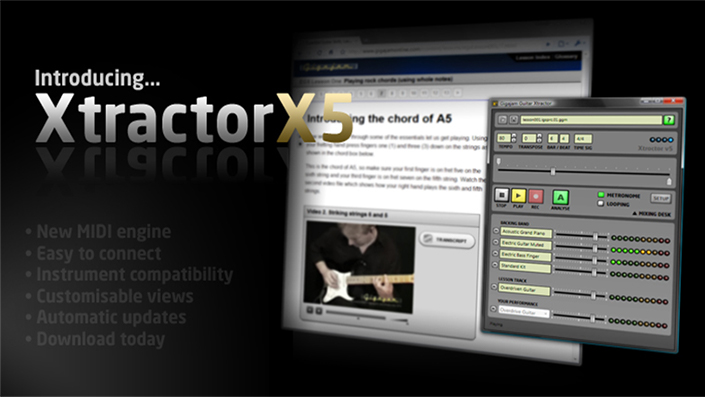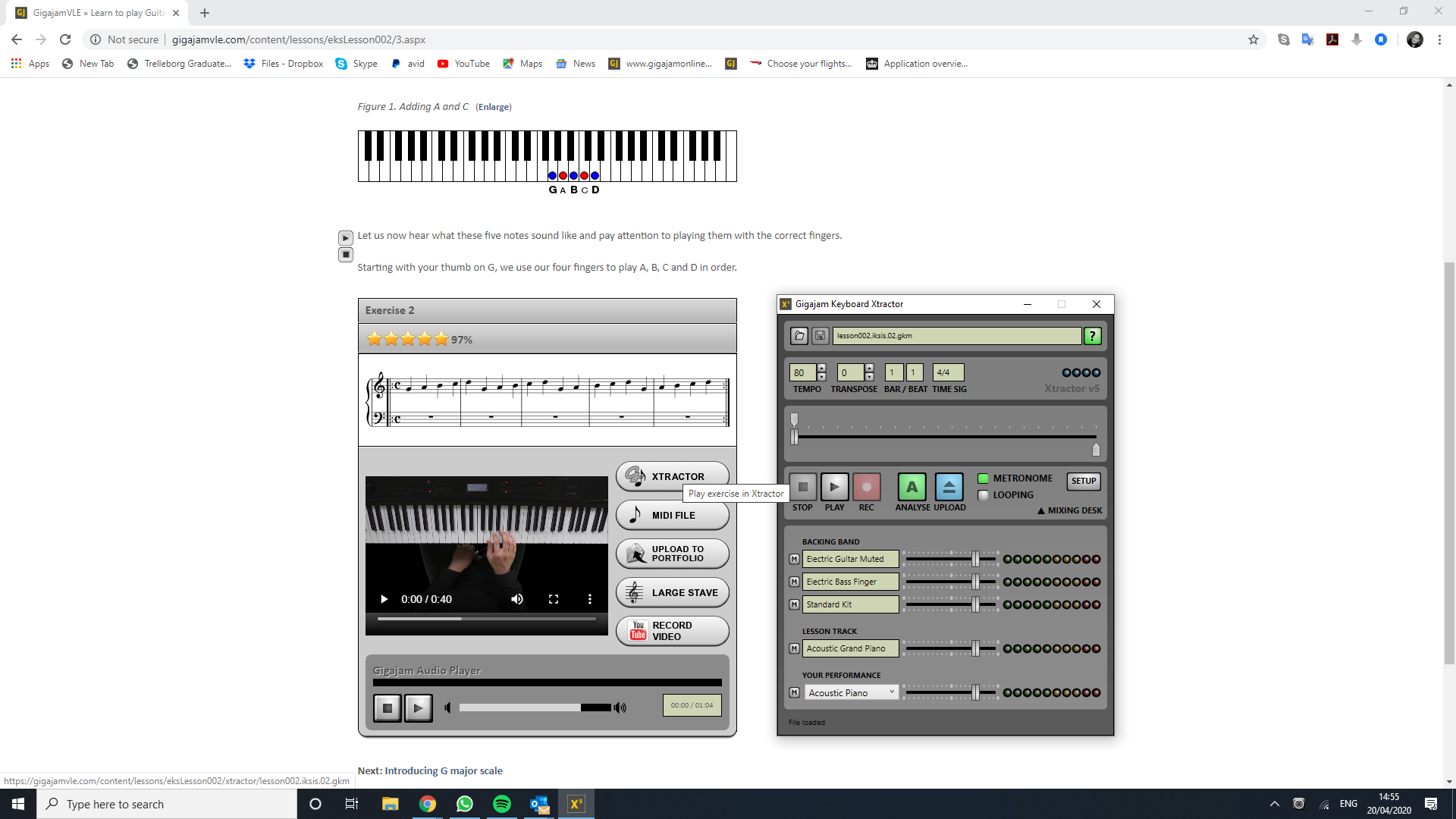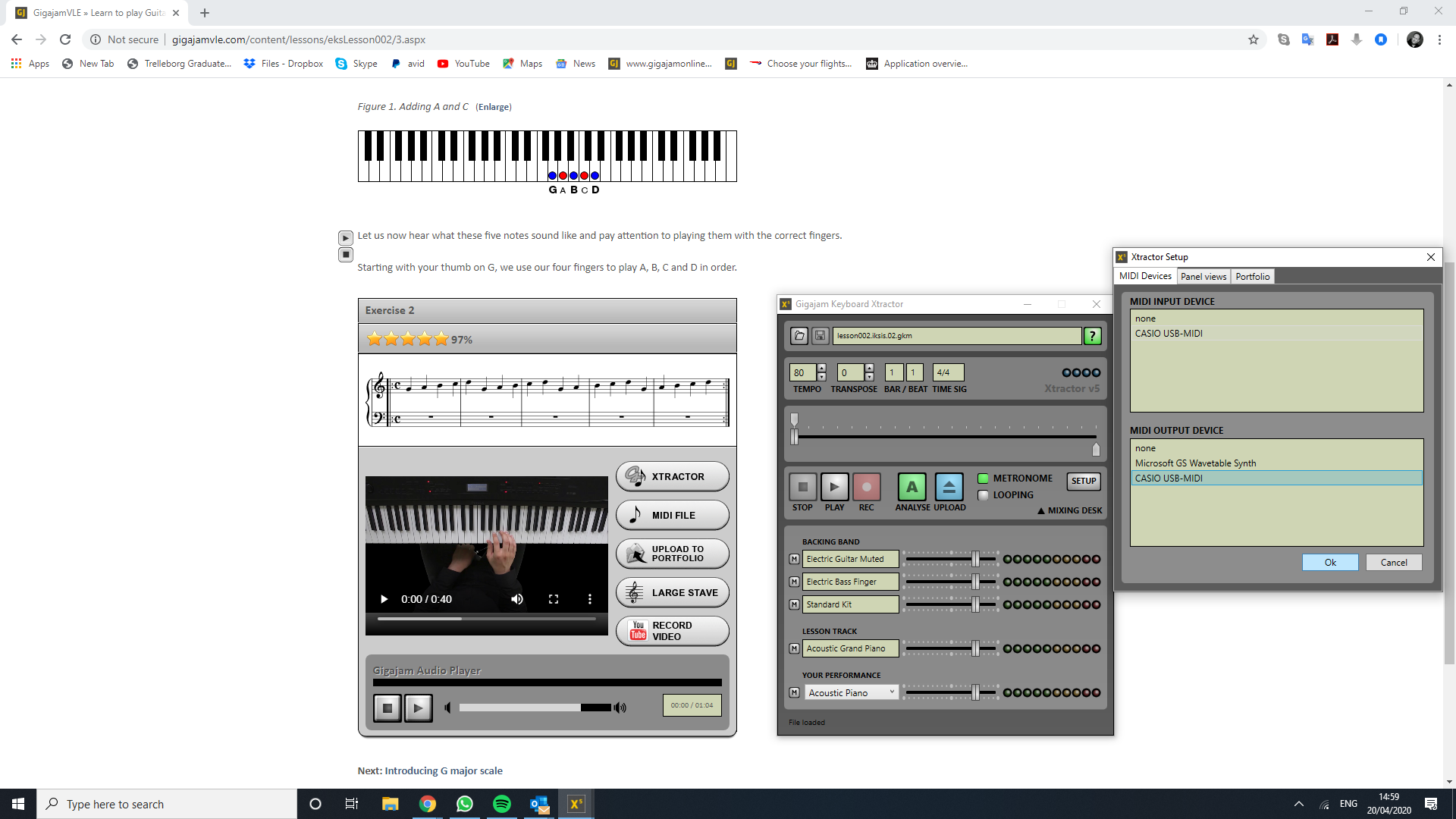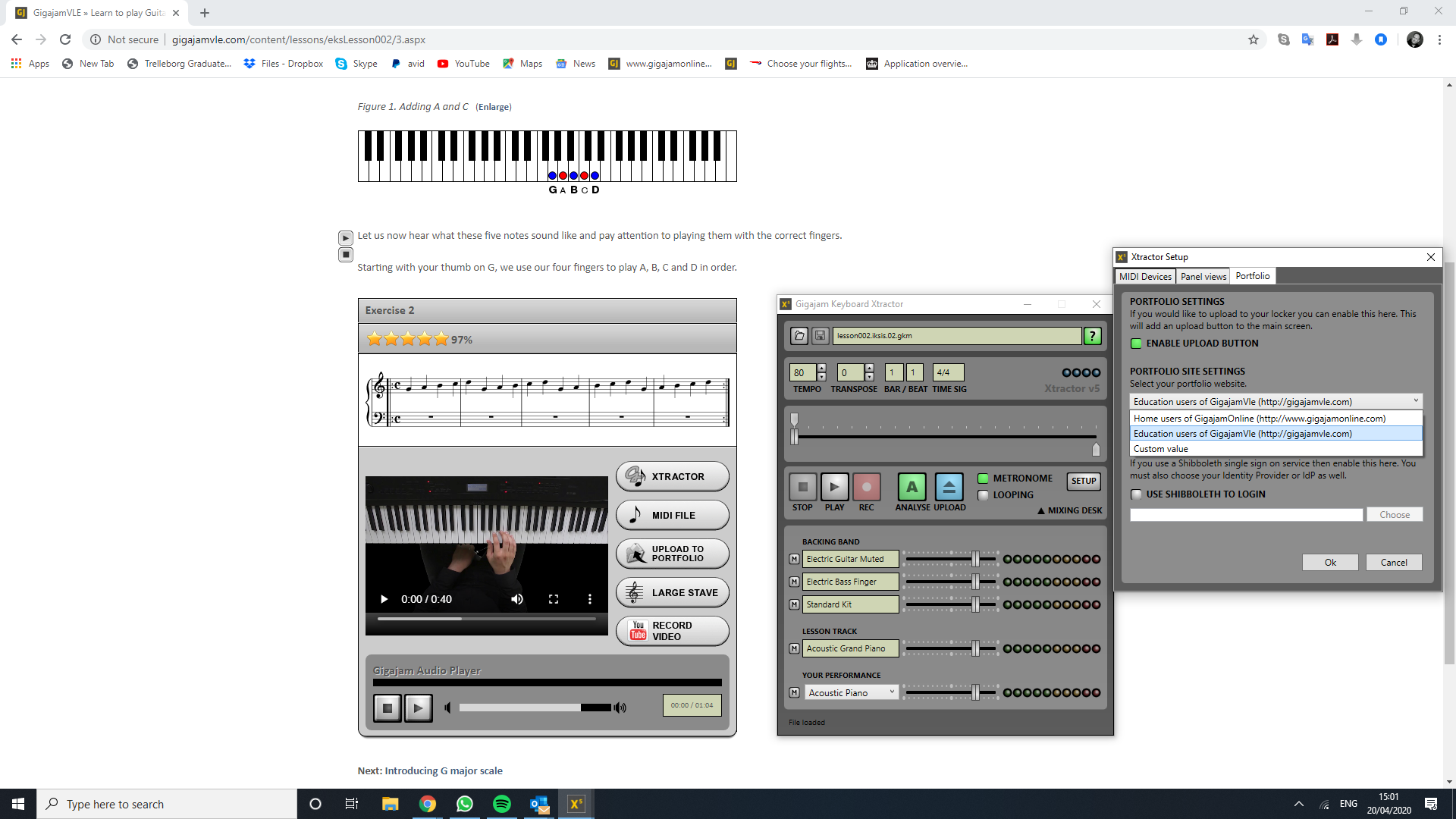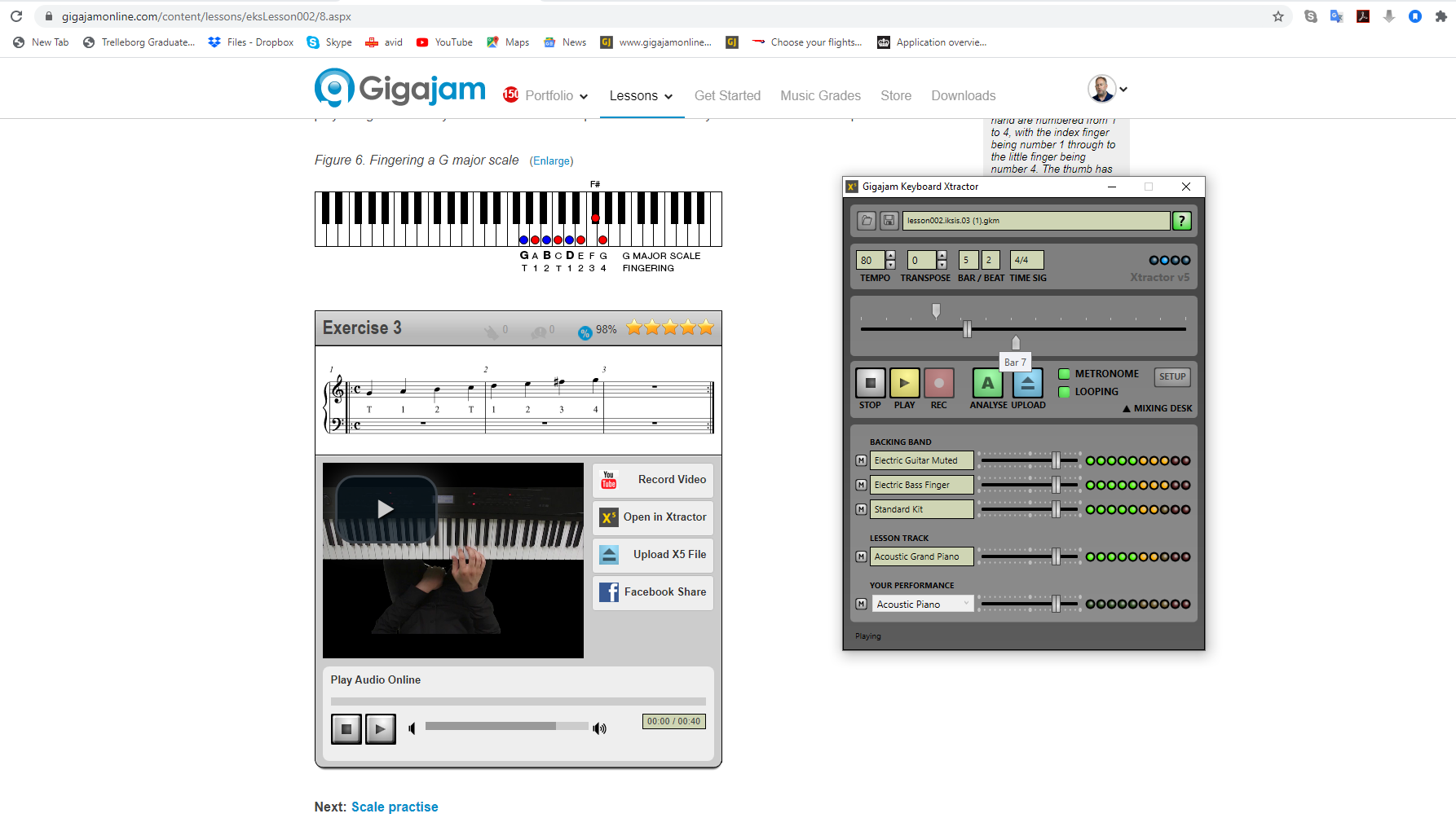Gigajam Support for Xtractor Software
Getting the most from Gigajam
We want you to get the most from your lessons. This page is designed to provide some quick support for using Xtractor on Windows devices. If you need anything from us at all, then please always feel free to just email us at support@gigajam.com.
We are keen to get you up and running and enjoying learning to play with Gigajam.
Brian Greene |CEO/Founder
Latest Xtractor for Windows 10 & 11
Currently for Windows users, you can download and install our latest version of Xtractor from here. You can record your performances from a digital instrument with General MIDI, using either a USB cable or MIDI connections, depending on your instrument. This works very well for keyboards and drums especially.
Click any of the images on this page to enlarge.
Xtractor for Windows
Xtractor is currently only available for Microsoft Windows. To receive assessment for your perfromances using smart phones, tablets and MAC OS, then please use our Online Tutor Marking Service powered by YouTube.
Click any of the images on this page to enlarge.
Automated Analysis – Xtractor/Analyser Software for Windows
You can record your performances from a digital instrument with General MIDI, using either a USB cable or MIDI connections, depending on your instrument. This works very well for keyboards and drums especially. For guitar and bass, you are more likley to need to use the Gigajam Online Tutor Video Service.
To use Xtractor, once installed, then click the Xtractor button next to the video in your lessons. This downloads the backing track and you can open in Xtractor.
I would drop the mixing desk down using the mixing desk arrow, which is under SET UP on the front right hand side of Xtractor. You now have a file loaded and ready to play along with.
Click any of the images on this page to enlarge.
FAQ – How do I connect my MIDI instrument?
If you have connected a MIDI instrument, you can open SET UP and choose the connected instrument to play through and record from. I have selected CASIO USB in this instance.
Click any of the images on this page to enlarge.
FAQ – How do I upload my performances to my portfolio?
Whilst you have SET UP open, check that you will be uploading your performances to education users site http://gigajamvle.com, by selecting the Portfolio tab and choosing education users. If you are a user of Gigajamonline http://gigajamonline.com then select home users.
When you have recorded a performance, simply press Upload on the front of Xtractor and it will send the performance to our portfolio. If prompted to login, use your website credentials. You can also tick automatic upload so it will save your credentials and upload automatically in future.
Click any of the images on this page to enlarge.
FAQ – How do I analyse performance?
Having followed the steps above, you can now play the backing track and record your performance. When finished you can analyse how well you did by pressing the green A for Analyse button. This brings up a new window giving you note for note analysis, colour coding each note for its accuracy, in terms of pitch and length, together with an overall grading in a percentage.
You should then click the upload button and save the perfromance in your portfolio as a record of your achievement and progress. It will also be evidence for your attainment if you wish to apply for music grades.
Click any of the images on this page to enlarge.
FAQ – How do I loop parts of a backing track?
Xtractor allows you to choose a section of a backing track exercise of song, so you can focus your practice. Simply select the position markers with your mouse to set the start and end bars that you wish to loop. Then tick the loop button, found just below the metronome button on the front of Xtractor. It will light up green when activated.
Click the image to the left so you can see the Xtractor in Loop mode.
Click any of the images on this page to enlarge.
Any questions - please just ask!
Email us and we will respond certainly within 24 hours and often much more quickly.